Okay, deep breath, let's get this over with. In the grand act of digital self-sabotage, we've littered this site with cookies. Yep, we did that. Why? So your highness can have a 'premium' experience or whatever. These traitorous cookies hide in your browser, eagerly waiting to welcome you back like a guilty dog that's just chewed your favorite shoe. And, if that's not enough, they also tattle on which parts of our sad little corner of the web you obsess over. Feels dirty, doesn't it?
Mastering nslookup: Unveil the Magic of Debug Options and DNS Suffixes
Eager to save keystrokes and boost your DNS efficiency? Learn how to use DNS suffixes and nslookup’s debug options to streamline your domain lookups. Whether you’re querying “example.com” or appending a local network like “mylocalnetwork,” understanding these tools can simplify your network troubleshooting and configuration…
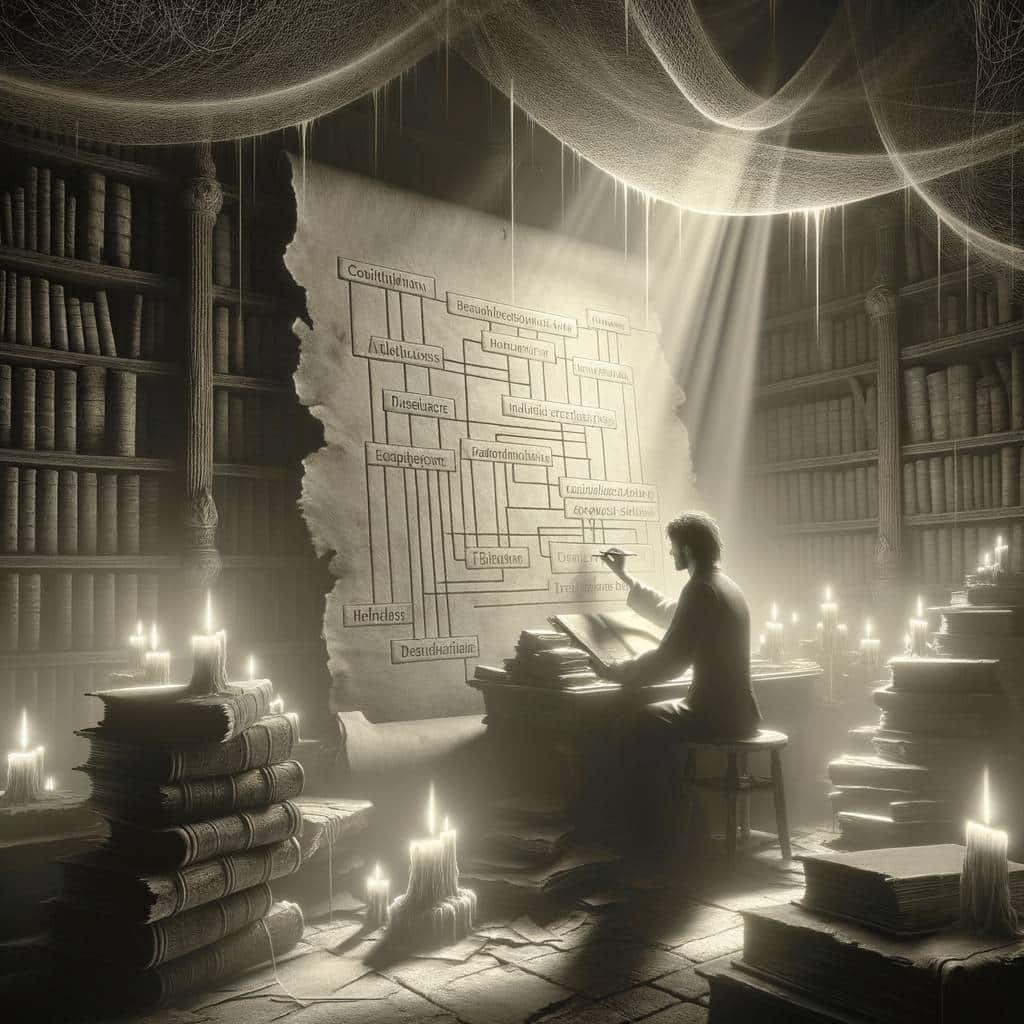
Hot Take:
Ever felt like you’re typing too much? Apparently, so did the creators of DNS suffixes. They came up with a nifty way to save us from the arduous task of typing full domain names. But, as with any shortcut, there’s a catch. Let’s dive into the world where the dot at the end of a domain name holds more power than one might think.
- Adding a trailing dot to a domain name during an nslookup query prevents Windows from appending any configured DNS suffixes.
- DNS suffixes are handy for local network navigation, allowing shorter domain queries within a specific network context.
- The DNS suffix setting is universally applicable, affecting both IPv4 and IPv6 address resolutions.
- Using nslookup’s debug option ‘d2’ can demonstrate how DNS resolutions are handled both with and without the DNS suffix.
- The trailing dot in a domain name points directly to the DNS root zone, bypassing any local DNS suffix configurations.
Need to know more?
The Magic of the Dot
Imagine a world where a simple dot at the end of a domain name can save you from the hassle of unwanted suffixes. That’s right, in the DNS realm, this tiny punctuation mark is like the boss telling everyone to “Back off! I got this.” By using “example.com.” instead of just “example.com”, you’re essentially giving Windows the cold shoulder, preventing it from its usual practice of slapping on extra bits like an overzealous sandwich artist.
Suffix Me Up, Scotty!
Now, if you’re feeling lazy and don’t mind Windows dressing up your domain names like a fancy salad, DNS suffixes can be quite the timesaver. Set up a suffix like “mylocalnetwork”, and voila, typing “example.com” automatically expands to “example.com.mylocalnetwork”. It’s like having a DNS butler who finishes your sentences, except it’s your URLs.
Debugging the Mystery
For the curious minds who wonder what’s happening behind the scenes, nslookup’s debug option ‘d2’ is like turning on the X-ray glasses. Peek into the DNS lookup process and see how “example.com” gets a plus one, turning into “example.com.mylocalnetwork”. But remember, with great power comes great responsibility—don’t get lost in the matrix of DNS resolutions.
A Tale of Two Protocols
Whether you’re team IPv4 or the more modern IPv6, the DNS suffix setting doesn’t discriminate. It applies its suffix-adding superpowers across the board. So, no matter which internet protocol you pledge allegiance to, rest assured, your DNS suffix is there, tirelessly working in the background.
The Root of All DNS
And finally, for those who champion precision and specificity, terminating your DNS query with a dot takes you straight to the DNS root zone. This is the VIP lounge of the internet, where no suffixes can follow. It’s like having an exclusive membership to the ‘No Suffix Club’, where the bouncers at the door (the DNS root servers) ensure no unwanted suffixes make their way in.
Whether you’re a fan of shortcuts or a stickler for specificity, understanding the ins and outs of DNS suffixes and the power of a trailing dot can make navigating the network seas a tad bit smoother. So next time you’re about to hit enter on that nslookup query, remember, the power of the dot is just a keystroke away!